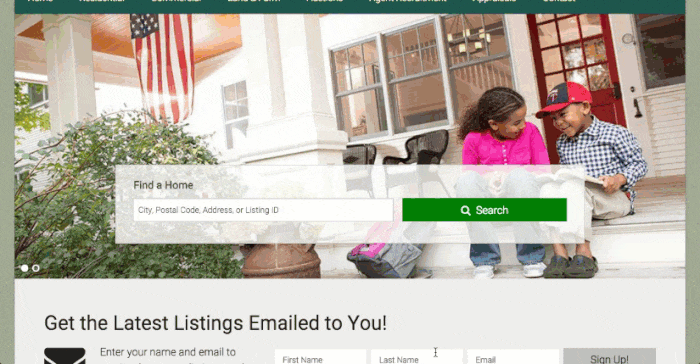
IDX Broker has been quietly rolling out quite a few new features this year, including dynamic single property page headers (including h1 and schema capabilities, great for SEO), a mobile responsive map search page and many more new IDX Broker features.
New IDX Broker OmniBar Property Search Widgets for WordPress
IDX Broker’s latest release includes two autocomplete property search widgets for IDX WordPress websites. The options for the IDX Broker OmniBar Property search widgets are just a search field, or a search field with preconfigured additional fields.
You’ll find this feature on the top real estate websites such as zillow.com, trulia.com and realtor.com, so it’s a very welcome addition for IDX Broker users.
The image above shows the great new feature in action. Simply start typing the City, Zip or County and the OmniBar will appear auto-suggesting your entry. The field will also search Address or Listing ID, although these will not display autocomplete information.
IDX Broker Basic OmniBar Property Search Widget

The image above shows the basic IDX OmniBar Property search widget, which consists of a search field and a submit button. The search field will search City, Zip, County, Address or Listing ID (MLS #).
IDX Broker OmniBar Property Search Widget With Extra Fields
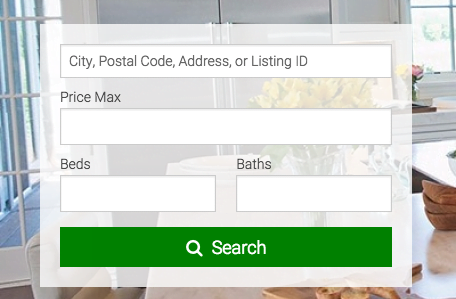
The OmniBar widget image above shows the IDX OmniBar Property search widget with additional fields, Price Max, Beds and Baths. As with the basic widget, the search field will search City, Zip, County, Address or Listing ID (MLS #).
Sign up for IDX Broker and Save the $99.00 set up fee!
Sign up for our newsletter to receive more valuable tips like this in your inbox:
Adding The IDX Broker OmniBar Property Search Widget To Your Website
It’s very simple to add these new IDX Broker Property Search widgets to your website. There’s no setup required. If you’re running the latest IDX Broker WordPress plugin (version 1.2.0 or up) they will appear in your Widgets dashboard (Appearance > Widgets) and in your posts/pages WYSIWYG IDX toolbar . If you’re not running at least version 1.2.0 of the IDX Broker plugin, you’ll need to update to use this feature.
Adding The IDX Broker OmniBar Property Search Widget Via The Widgets Page
Visit your Widgets page (Appearance > Widgets) and drag the IDX OmniBar widget you want to use into your widget area. Optionally give it a title, which will display above the search on your website, and click “Save”.

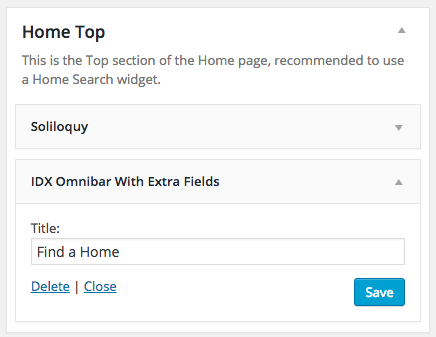
Adding The IDX Broker OmniBar Property Search Widget To Your Pages Or Posts
You can insert the IDX Omnibar widgets anywhere into your pages and posts using the IDX toolbar button found on the WYSIWYG editor in your WordPress admin. Click the IDX button on your editors toolbar:
Clicking the IDX button will bring up a popup box for inserting your shortcode:
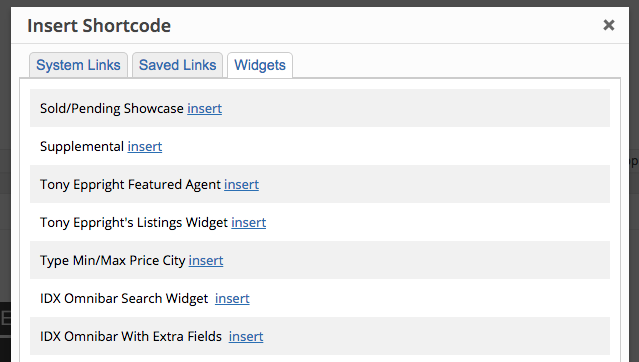
Select the “Widgets” tab and scroll until you find the IDX Omnibar widget you’d like to use. Click “insert” and the short code will be added to your text editor.
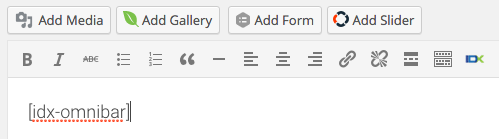
This is a great way to encourage property searches (which is great for lead generation) throughout your content.
Important Last Step
It’s very important that you complete one final step to make sure the OmniBar is displaying the correct information.
In your WordPress Admin, go to your IDX Broker admin page (Settings > IDX Broker), click on the settings tab and click “Refresh Plugin Options”. This will update the API to make sure it’s pulling in the correct information.
Future Improvements
The one thing that I don’t like about the new IDX Broker OmniBar property search widgets is that the autocomplete (OmniBar) portion does not work for the property address and listing ID.
I understand that this may not be possible with the IDX Broker API, but I found it confusing when I tried to enter an address and no suggestions appeared. This might be confusing to end users that are used to searching addresses and listing ID’s on the larger sites (Zillow, Trulia, etc) with autocomplete suggestions.
Aside from this, IDX Broker has done a great job with their new OmniBar Property Search widgets and it’s a very welcome addition.
Sign up for IDX Broker and Save the $99.00 set up fee!

Great post – thanks!
Hope it’s helpful! Thank you guys for all of the great improvements!
Absolutely!
This was a great post. I am going to try this on my website this week. Keep up the great blog articles!
Hey Kevin, thanks so much! I’m glad it was helpful. Let me know if you run into any issues.
I am testing the OmniBar Widget on my home page now. The thing I don’t like about it is that it pulls up the lowest priced listing first and includes rental listings with for sale listings. My results are dominated by the rental listings because they have the lowest price. Since I don’t deal in rentals it is problem. Do you know if there is a way to take rentals out of the results?
Kevin, it’s pretty limited in customizations for now. I’ve done a couple where I’ve customized them with additional/different fields and layouts so it is possible to do a custom widget.
Do you need to show rentals anywhere else on your site? You can remove those from your results if you’re not using them on the site, otherwise I think it would have to be customized.
Let me know and I’ll look into it more.
Hi Tony, I don’t need rentals on my site at all. I have not figured out how to completely remove them from results, although I have tried. If you want to make that your next consulting project, let me know and you can get started!
Hey Kevan,
I’ll shoot you an email. It’s very easy to remove. Sending it over now.
Hello everybody,
Could you plz tell me how to add two different Omni Search bars on a single page? I just want to add a new omni search bar for rentals on homelis.com
Please help.
Hi @disqus_JPjN7xIzzX:disqus,
You can just add your extra Ominsearch widget to your widget area.
If you’re having troubles using more than one, more than likely you’re using an older version of the IDX Broker (now called IMPress) plugin.
If you do need to update, I’d recommend backing up your site first, and if possible test on a staging server because they’ve had some pretty major changes in the last couple of versions.
I seem to remember an issue with older versions conflicting with more than one Ominsearch on a page, but that’s been fixed. I just tested to confirm and working fine for me.
Dear Tony,
Besides single family residential (pt=srf) search, I just want to add another Omni search bar only for rental search (pt=rnt). But there is no Omni search settings available for different Omni searches(property types). Settings are common for all of the omni search bars.
Could you please tell me how to achieve this?
Hello @disqus_JPjN7xIzzX:disqus, yes, the settings are global so if you want to have a second omnisearch with unique settings you’d have to develop a custom solution.
I’ll make a recommendation with IDX Broker for future enhancements, but of course no guarantee when/if they’ll implement it.
Ahmed, did you find any solution for this?
Yes, i customized JS of omnibar. now i have both type of omnibars.
https://homelis.com/
That’s great…. Can you help me solve similar problem? I have somehow edited code to make one of widget to fetch rental info but didn’t solve it completely yet… My email is [email protected]
Thanks in advance!
If you want two different Omnibars a the same page for e.g in tabs, then customize idx-omibar.js
you just have to change mlsPtIDs on any runtime event. Because all things goes on by this array, this array sets the “sfr” or “rnt” parameter. If you edit it to desired id you are done.
Change the jason encoded array (mlsPtIDs) like this:
$(‘a[href=”#buy”]’).on(‘click’, function () {
mlsPtIDs = [{idxID: “basic”, mlsPtID: “sfr”}, {idxID: “b003″, mlsPtID: 1}];
basicPtID = mlsPtIDs[0].mlsPtID;
});
$(‘a[href=”#rent”]’).on(‘click’, function () {
mlsPtIDs = [{idxID: “basic”, mlsPtID: “rnt”}, {idxID: “b003”, mlsPtID: 4}];
basicPtID = mlsPtIDs[0].mlsPtID;
});
Thanks Ahmed, I saw your code and will try now!